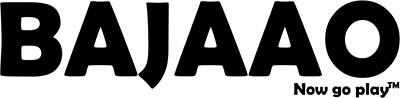Getting Started with Audio Interfaces
Audio interfaces are the heart of every digital studio, Here we will learn how to set up an Audio Interface. We will show you how to connect it to your computer and get audio in and out of the device. Follow each of the sections below to get started.
- Connect your Audio Interface
- Complete Device Registration and install software accompanied with the interface
- Updating Audio Settings
Connect your audio interface as shown in the below image:
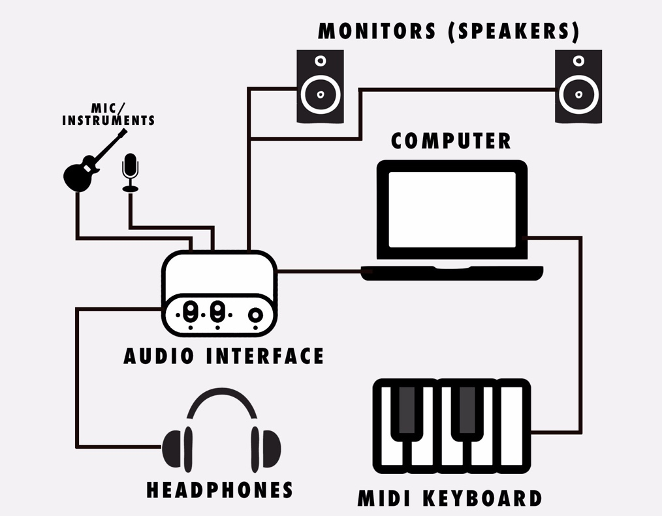
Update computer audio settings
When your computer plays audio, the sound is output through a selected audio device. To select your Audio Interface as a Mac or PC’s audio device, you’ll need to update the Sound settings. These settings will apply to most apps and features, but most audio software will have its own audio settings, too. That just means your DAW or other related audio software needs to know what the audio device is which and which input and output streams are which
For Mac Audio Settings:
- From the Menu Bar, click the Apple icon and select System Preferences.
- Click Sound.
- Under the Output tab, select your audio device.
For Windows Audio Settings:
- From your Windows taskbar, right-click the sound icon and select Playback devices.
- Select your audio interface and then click Set Default.
- Click OK to close the menu.