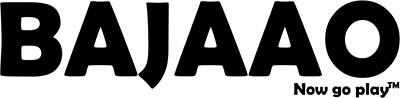FREE TECH SUPPORT

Bajaao’s 200,000+ customers highly value its Lifetime Free Tech Support provided with each and every purchase. In fact, high-quality tech support is one of the key reasons why our customers give us so much of their repeat business. (We are truly blessed that we earn over two-thirds of our business from repeat buyers)
From solving setup problems to ongoing technical issues with your instrument or audio gear, we have most of your technical issues covered. Bajaao technicians can also troubleshoot software problems for your DAW or VST by remote-logging into your laptop.
Talk to Real Musicians & Audio Experts!
Our tech support team is staffed with real musicians, sound engineers and audio technicians, who go out of their way to support every customer. If you need technical support on a product you bought from Bajaao anytime in the past, simply dial +912242035353 ext 3, to connect with our after-sales support team.
Bajaao Service Center
In addition to live phone support, if troubleshooting leads us to believe you have a product malfunction, Bajaao’s highly competent Service Center fixes most gear issues right here. If your issue involves repairs of higher complexity or parts replacement, our Service Center has a network of all its manufacturers’ authorized service centers to get your product serviced there. Please note that although we provide lifetime free tech support, our standard warranty and repair service is only valid for two years from date of product delivery. Please refer to our Standard and Premium Warranty Terms and Conditions for more details.
COMMON TECH QUESTIONS:
Softwares & Installation
All interfaces require you to first download and install the driver software before using it with your computer. This will allow your computer to detect and send audio to and from the interface.
Majority of the brands provide a download option on their website where you can select your product to view available driver downloads. Once downloaded, open your downloads folder, double click the installer, and follow the onscreen instructions. You only have to follow these steps to install your interface’s driver.
If you are unable to find it, our team would share a link on email and assist you with installation via TeamViewer at your convenience.
The DAW has to be downloaded from the original product website. License key would be available on a leaflet or available on the product registration page. You can also refer to the information and manuals provided by the manufacturer for specific instructions.
Some key points to keep in mind during installation:
- Not every DAW setup is exactly the same, from different operating systems to preferred hardware and software. The computer you use for your DAW should meet the computer system requirements with regard to RAM, hard drive, etc.
- Before you can use a device with your computer – whether it is your audio interface, hard drive, MIDI keyboard, etc. you may need to install a driver for it. The driver for your hardware typically comes on an installation CD provided with the product. Follow the instructions provided by the manufacturer to complete the installation of your hardware. If you don’t have the driver, you can typically find it downloadable from the manufacturer’s website.
Our technical assistance team will help you through every step via remote access if you were to come across an issue during installation.
When you purchase Waves software from Bajaao, you will receive the installation code on email. This has to be first registered on https://www.waves.com/support/register-new-products.
Once done, follow these steps to install Waves software products and activate their licenses to your computer in one go, using Waves Central’s “Install Products” page.
-
Download and install Waves Central for Mac | Windows.
If you already have Waves Central installed, skip to step b.
-
Launch the Waves Central application.
Windows: via the desktop shortcut or Start Menu > All Programs > Waves Central.
Mac: Applications > Waves Central.
-
Log into Waves Central.
-
Click the Install Products page. This displays a list of your purchased plugins and their install status.
-
To view only the products for which you have a license, select the My Products tab.
-
To view all Waves software products v10 and v11, select the All Products tab.
-
-
Select the products you wish to install from either list, and review the selections in the Summary section.
- Click on the Install button. If you are activating licenses as well, the button will read Install and Activate.
Your products are now ready to use.
Video link from focusrite website
You will receive the redeemable code along with the link on your registered email address. You need to then login and redeem the code which gives access to the TSM course for 30 days.
Digital keyboards & MIDI controllers
There could be several reasons why few keys might go dead on a keyboard. It could be a software issue or also dust accumulation below the keys. The most common troubleshooting procedure you can try by yourself is to reset all midi drivers. This should fix the problem in most cases. If the issue is dust related, then a thorough cleaning is required which involves removal of the keys. This should only be attempted by professionals. You can always reach out to us for assistance.
Digital keyboards and pianos are usually sturdy instruments and do last a long time without giving any problems, especially if you have been taking proper piano care. Taking regular care of your piano keyboard instrument is always recommended. A mini vacuum tool for cleaning dust and dirt out can come in handy for cleaning difficult areas of your keyboard instrument. But if there is a major problem, the only recommended solution is to get it repaired by your nearest authorized service facility, or take it to your nearest musical instrument shop and get it done by a qualified and reputable professional. Trying to fix things on your own can only lead to additional problems or void the warranty, since digital keyboards & pianos are complex instruments.
This is comparatively easy since it could be more to do with the resetting the device. Read through the “Initialise” or “Factory Reset” procedure in the user manual of the instrument. If not there, check out the manufacturer’s website for additional information. Factory reset usually restores normal operation but please save your data (your own songs, styles, etc.) before you attempt this as it might result in loss of data. In general, if you save a lot of your work on the digital keyboard/piano, it’s always safe to do regular backups on your computer or any external storage.
Although MIDI keyboards can be very convenient, we’ve all experienced delay issues with our devices and it is very rare that the issue lies within the MIDI keyboard itself. Here are few causes for latency and simple solutions to troubleshoot the same.
-
Audio buffer size is too large
The buffer size is the time it takes for your computer sound card to process the incoming information. The larger your buffer size, the more latency you’re going to experience.
An easy way to fix this is to navigate to your audio driver settings within your DAW and adjust any sliders or numbers to get your buffer set at around 10ms or lower.
-
Audio input device isn’t disabled
When your Audio Input Device is enabled, the latency may increase since your computer or laptop is trying to process audio and MIDI signals at the same time.
If you just want to record MIDI, disable the Audio Input Device for a quick solution to this common problem.
-
Your CPU is overworked
Keep a dedicated computer or laptop for audio production. The more applications you try and run at one time the more strain is placed on the CPU and this means latency is more likely to occur.
-
Your Laptop/ Computer Isn’t Compatible
If your laptop or computer specifications aren’t high enough MIDI keyboard delay may also occur. Please use multi-core processors, and no less than 4GB of RAM, and a large enough hard drive to give you the best chance of minimizing delay.
-
Faulty Plug-Ins
If in spite of following the right software and hardware requirements,you are still experiencing latency issues, there could be a chance that one of your plug-ins is reporting inaccurately. The best way to check this is to go through and delete plug-ins one by one, testing whether one of them is the faulty missing puzzle piece.
Amplifiers
While it’s perfectly normal for a tube amplifier to produce a slight amount of noise, there are several reasons an amp can produce inappropriate noise.
The most common culprit in such cases is ground looping. On a single-coil pickup, it is normal to have some noise and it can be easily reduced by moving the guitar to different directions. (in such cases you can also add Noise Gate pedal) Using a spike guard or changing the power cable should help reduce any kind of noise or buzzing from the amp caused by ground looping. However, in rare cases where these easy fixes do not solve the issue, you will require professional help.
When you experience a situation like this, don't overthink it from the jump. Majority of the time there isn't anything wrong with your amp and there turns out to be a much simpler explanation for the problem, something a little basic troubleshooting can deal with quickly and easily.
Please do the following checks. You will be surprised to know nine out ten times the culprits are the following.
-
Is my amp plugged in?
-
Is the amp turned on?
-
Ensure the amp is not in standby mode.
-
Make sure that the speaker mute switch is not engaged.
-
Your amp is properly connected to the speakers/enclosure.
-
The amp volume is sufficiently up.
-
The amp is properly plugged in at both ends.
-
The location you are at has sufficiently working electricity.
If none of the above steps help, you may well need to get professional help. But in most cases, a basic troubleshoot at your end should fix the problem.
If its personality, warmth, and character you are looking for, then a tube amp is what you need. The only thing resulting in that incredible tone in your amp is the tubes themselves. Here are few common questions most buyers have in mind during and after purchase.
-
Are tube amps safe?
Other than the usual heating, they are relatively safe if you disconnect the amp’s power and let it sit for a few minutes before handling them.
-
Can I replace the tubes myself?
While the answer is yes, it’s always a good idea to first notify the us about your decision as tube replacements are not covered under warranty and may result in your remainder of the warranty becoming void.
-
How do I know that the tube needs replacement?
If you notice your amp’s volume level has dropped, it has started crackling or popping, or it has developed issues that weren’t there before, it may be due to one or more failing tubes. Keep in mind that a tube amp works best with factory-matched sets of power tubes.
-
One of my tubes died. What should I do?
The short answer is to replace it. Tubes are like light bulbs: some last longer than others. If you opt to replace only the individual tube that went bad, then make sure to look for the closest match possible — especially when it comes to power tubes. Power tubes need to be replaced in duets or quartets. Mixing and matching different brands or ratings will make your amp less efficient.
The most common cause of noise from the amp even when the volume knob is at zero is a gain pedal or gain settings on your amp.
Few ways to troubleshoot this issue:
-
Using less gain:
While not giving up gain is your first instinct you will find that turning the gain down slightly can remove a lot of noise as well as give your tone more definition. Cranking the gain too high is a common mistake so try to find a balance between definition and grit.
-
Using a different pedal:
Some pedals and amps are noisier than others. Try using a different gain pedal and see whether you can achieve the same level of distortion without the noise.
-
Using a noise suppressor pedal:
While the ideal situation is to remove the noise at the source, adding one of these pedals can produce great results.
String Instruments
Both these issues arise when there is a neck wrap in the guitar. Since we live in a country where the weather is unpredictable, sudden temperature or humidity changes could result in a neck wrap if the guitar is not stored properly. Since most of your guitar is wood, it reacts to climatic variations in temperature and humidity by expanding, contracting, warping, and bending. Please note that all these are natural and normal and can be fixed at home if you are a well-seasoned guitarist by adjusting the truss rod. A truss rod is a metal bar (usually made from steel or graphite) that reinforces the neck of a guitar, bass, or other stringed instruments. When tuned up to pitch, the strings will put several hundred pounds of pressure on the neck –more than enough to bend it. A truss rod’s job is to counteract that tension and allow the player to adjust how much (or how little) the neck bows. A visit to the local luthier should solve your issue in most of the cases.
Here is a video link that explains how a truss rod works and how you can adjust the same- https://www.youtube.com/watch?v=2w7fvLbyHbU&t=92s
-
On an Electric Guitar:
- At each end of the guitar is a Strap
- The ends of the Strap have a hole and a slit to aid putting on.
- Slip the hole in the strap over the first Strap Button.
- Slip the hole in the strap over the second Strap Button.
-
On an Acoustic Guitar - With 2 Strap Buttons:
- At the end of the acoustic guitar is a Strap Button
- Some Acoustic Guitars have a Strap Button at the base of the back of the neck
- The ends of the Strap have a hole and a slit to aid putting on.
- Slip the hole in the strap over the first Strap Button.
- Slip the hole in the strap over the second Strap Button.
-
On an Acoustic Guitar - With Only One Strap Button:
- At the end of the acoustic guitar is a Strap Button
- Slip the hole in the strap over the first Strap Button.
- To secure the other end of the strap, you will need some strong cord
- Slide the cord between the neck and the strings on the tuner side of the "Top Nut".
- Tie to the strap with a secure knot.
Here is a short video that should help you out - https://www.youtube.com/watch?v=aAJ3Gi3UKAE
You will need a String Winder, Wire Cutters and a pack of strings (acoustic or electric)
STEP 1: Loosen the strings: You can use a string winder if you have one, or you can do it by hand.
STEP 2. Snip the Strings: Using your wire cutters, cut the loose strings around the sound hole.
STEP 3. Remove the Strings: If you’re working on an electric guitar, you should be able to simply pull the strings out of the bridge saddles. If you’re changing strings on an acoustic guitar, you’ll have to first remove the bridge pins.
STEP 4. Identify the Strings: Each string in a set is labeled by their gauge. The ball of each string will sometimes be different colors, which tells you the string’s gauge. Usually the colors are explained on the actual box of strings.
STEP 5. Thread the Strings: You want to start by stringing the low E string, and then the A string, then the D string, and so on. Winding the string is fairly simple once you have it threaded through the tuning peg.
STEP 6. Stretch and Tune Your Strings: If you don't stretch the strings, they will go out of tune almost immediately after you put them on your guitar. You'll have to stretch them a bit before they settle.
Here is a short video demonstrating the above steps - https://www.youtube.com/watch?v=0xxeRFEP1Y4
- Storing a guitar
When you are not playing your guitar or need to part from for a few weeks or months, keeping it in a safe location like its case/gig bag and maintaining the proper humidity level where it’s stored are all key things to keep in mind. (Make sure strings are loosen before storing the guitar)
- Shielding your guitar from temperature changes
Guitars are also subject to temperature changes, especially when traveling. Dramatic changes in temperature over a short period of time can damage or warp parts of the instrument. Don’t leave a guitar in the heat or cold for too long. If you do, bring it into the new environment and allow as much time as possible to adjust before removing it from the case.
- Proper guitar set-up
Guitars often need to be set up to maintain their playability. Climates with frequently changing weather will require adjustments more often.
- Regular cleaning of the guitar
Regularly cleaning your guitar not only keeps it shiny and new, but it can also prolong the life of your strings and prevent your hardware from tarnishing or prematurely aging. Wipe off your guitar after playing. Before you close up the case, it’s a good habit to give it a quick wipe down with a polishing cloth. Wiping down your strings will help keep your tone alive.
- Polishing the guitar finish
Once you’re confident that any unwanted debris has been removed from the guitar body, spray your polishing cloth with the guitar polish and lightly wipe down the guitar in circular patterns and try not to leave any residue behind.
The process involved in tuning a guitar is simple. To adjust the pitch of a string, turn the string’s corresponding tuning key on the head of the guitar. Turning the tuning key away from you will tighten the string and raise its pitch and turning the tuning key towards you will loosen the string and lower its pitch.
- Using a Chromatic tuner
For most beginners, using a tuner is the simplest way to find the right pitch for your guitar. Tuners come in a few different varieties. Chromatic tuners “hear” the note you’re playing and display the pitch your string is currently tuned to. You will be able to see if your guitar is sharp or flat, and also see when you’ve adjusted the string to the correct note.
Video Link: https://www.youtube.com/watch?v=2Pkg-OrIMr0
Violins are fragile instruments and setting it up before dispatch might result in damage due to the heavy tension of the strings. When you first receive your violin from any store, the strings are usually intentionally loosened, and the bridge detached to keep the instrument safe for shipping.
Here is a short video that will help you set up your new violin - https://www.youtube.com/watch?v=LY0GrAtEk4U
Violin pegs are sometimes hard to turn or don’t stay firmly in place because they are typically made from harder wood than the main body of the violin. This results in the pegs to expand and contract at different rates with natural heat and humidity changes. Here are the common problems with pegs and some handy suggestions for overcoming them:
- The peg won’t stay in place when you reach the pitch.
As you near the desired pitch, hold firmly around the neck of the violin, and then push the peg in toward the pegbox as you turn.
- The peg won’t move.
Gently pull the peg outward (as though you’re unscrewing it) from the pegbox as you turn. The peg usually loosens. Loosening the tension of the string usually releases the friction before you tune up again.
- The peg is generally hard to turn.
Commercial compounds are available that coat pegs with a smooth substance. The compound is commonly sold in a small stick, like a tube of lipstick. You can apply the compound to the two circular tracks on the peg where it comes into contact with the peg hole, and the peg will then turn smoothly.
Here is short video you could watch to fix loose peg issues at home - https://www.youtube.com/watch?v=ufWWaIoKprk
Ukulele not staying in tune is a very common issue due to the nylon strings. Most ukulele strings are made of a synthetic material that is extremely stretchy. This quality is what gives the uke its sweet harp-like tone, but it also means that new strings will continue stretching for a while before they stabilize. This does not have an immediate fix, however, you can reduce the stunning issue by following the below steps.
- Tune the ukulele AECG from bottom to top.
- Pull and stretch the first string by taking it in the middle and gently pulling straight up four or five times. Don’t lift the string much further than half an inch off the fretboard.
- Repeat the process for the other three strings
- Tune the ukulele
Ukuleles come with different types of bridges. You can refer to the following video to learn how to restring your ukulele.
Speakers
Bluetooth audio streaming is available in both the JBL EON One and EON One Pro speakers. Since they do not require a remote control app and just need to be selected within your device’s Bluetooth setting, it makes it easy to set up, connect, and then stream audio.
Steps on how to set-up:
- Power on your device and enable Bluetooth.
- Press the Bluetooth Pair button on the speaker until it starts to flash.
- Select EON One/Pro from your device’s Bluetooth pairing list. Once paired, the Bluetooth LED will stop flashing and stay lit.
- Open your audio playback app to stream audio and adjust the device’s volume.
- Use the Master Volume knob to control the speaker’s overall volume.
- Device says it is already paired.
- Ensure your speaker and your audio device are as close together as possible while you troubleshoot.
- Reset the Bluetooth on both your audio device (i.e. phone) & your speaker. This should solve your problem.
Drumkits
Although some companies make sticks specifically marketed towards mesh drum heads, it is not necessary to use a specific style of drumstick with mesh heads. Any wooden or plastic tipped drumstick will not damage the drum head. Unlike acoustic drums, the style of the stick will not affect the sound produced.
If you would like to use a set of drumsticks other than those supplied with the kit, we recommend using a new set of sticks that have not been chipped, worn down, or otherwise damaged from playing an acoustic drum kit. The irregularities on a damaged drumstick can pull at the material on the mesh drum heads and cause it to deteriorate which over time may puncture the head.
Avoid using felt beaters or mallets. The friction caused by the felt can wear the mesh over time.
I still have a question! Write to us online support request form and our technical assistance team will reach out to you with an answer to the best of their knowledge.